Most of us use Google Chrome to search for information, and sometimes we’ll need our undivided attention when trying to understand something for reading an article. We may get distracted with some of the things that are on our screen like the toolbar, the other open tabs, the menu, and the taskbar. Turns out there are solutions to this problem and it will help you concentrate a little more on the article you are reading and the information you are going through. In this article, we will be talking about how to enable full screen mode on google chrome and your personal computers.
Full screen mode on Google Chrome
Enable or disable full screen mode on Google Chrome for Windows PC:
There are two methods to use. Lets go by the fastest way first.
- In Order for windows users to use Google Chrome in the full screen mode all you have to do is hit the F11 button on the keyboard. Immediately after you press the button it will go into full screen mode.
- As mentioned earlier there is also another way to enable full screen mode in Google Chrome for Windows.
Recommended: How to enable dark mode on windows PC
Follow the below-given steps to do so
- After you open the desired article, look for the three-dot icon in the top right corner of your Google Chrome menu.
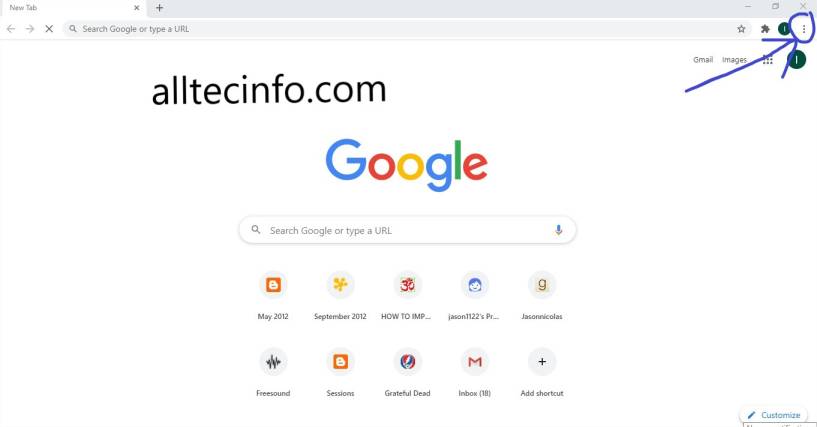
- Scroll down until you find the zoom option.
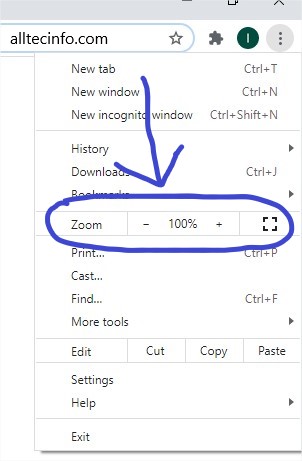
- Right beside the zoom option, you will find the square icon with four corners.
- Click on the icon, Google Chrome will be available in full screen mode instantly.
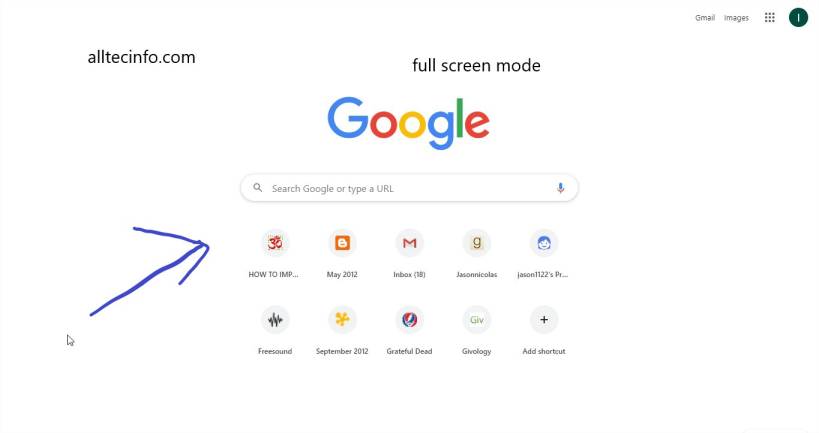
- To disable full screen mode, press f11 when you are in full screen mode ok you can also scroll over the top of the screen to find the X button and click on it.
How to enable or disable full screen mode on Chrome in Mac OS
It is very simple in Mac OS. There are three options and let’s talk about them one by one.
- All you have to do is select the green circle which is along with the red and yellow circles at the left corner of your window. This will instantly change the screen to full screen mode. If you want to get back to the normal screen, click the green button again and it will return your back to the full-size screen.
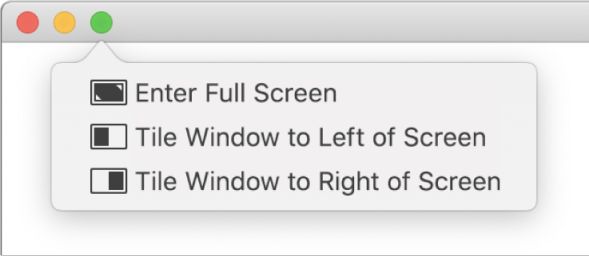
- Go to the menu bar and from there select to view and screen click on enter full
- Or you can use the keyboard shortcuts. Press control + command + F
- You can do the same process once again to disable full screen mode for Chrome in Mac OS.
Checkout: How to enable Reddit dark mode
Some of the key Advantages
Removing all the menu bars, taskbars, toolbars, system clock, calendar, and dates from the screen will provide fewer chances of distraction and also will make your screen look minimalist and productive by helping your concentration.
There is also another option; sometimes just viewing it in full mode wouldn’t help. You will need to zoom into the pages to clearly look into what is written in the pages. For that, all you need to do is this.
- Go to the three dots icon in the top right corner of your Google Chrome.
- Scroll down until you find a zoom option.
- Right, decide that using the plus and minus keys increase or decrease the size of the page.
- Also, there are keyboard shortcuts for this, simultaneous click on the control key minor keys on the keyboard to zoom in and out for your Windows PC, And for Mac, iOS uses the command key instead of the control key.
This is how you can normally provide yourself with Google Chrome full-screen mode in both Windows and Mac OS.
Leave a Reply