These days, not a day goes by without using any screen in our lives. Human life has very much become associated with gadgets that, one cannot imagine life without screens. As we know that the light emitted by the screens, especially the blue light is not so healthy for human eyes. Tech companies have come up with the “Dark Mode” feature for most of the screens. This mode will mostly keep the screen dark and helps reduce the number of blue rays that meet the eye on a daily basis. In this article, we will learn about Dark mode for windows 10.
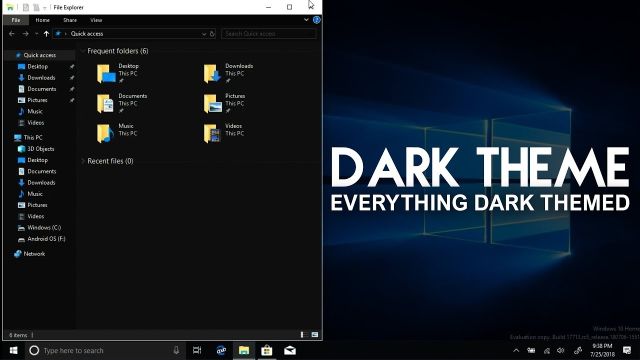
Not only does it have health benefits, but also consumes less energy as most of the screen is covered in either black or grey. After many scientific types of research that concluded by stating that blue light blocks the production of sleep causing hormone melatonin and also messes with your circadian rhythm, Night more or dark mode was introduced.
Dark mode on windows 10
Thankfully, after both android and iOS coming up with their own versions of dark mode windows has also introduced Dark mode in windows10. The windows Night light mode will reduce the amount of blue light emitted by your screen by making in considerably warmer.
How to turn on dark mode on windows 10
Enable dark mode in windows 10, follow the below-given steps.
- Start menu: open your start menu by clicking on the windows key or the windows icon at the bottom left of the screen.
- Search settings: Search for settings. It’s a gear icon and is sometimes pinned to the screen.
- Keys: you can skip the above steps if you simultaneously press the “windows’ key along with “I”. this will take you to the settings screen.
- Select personalization: Search for personalization settings and click on it.
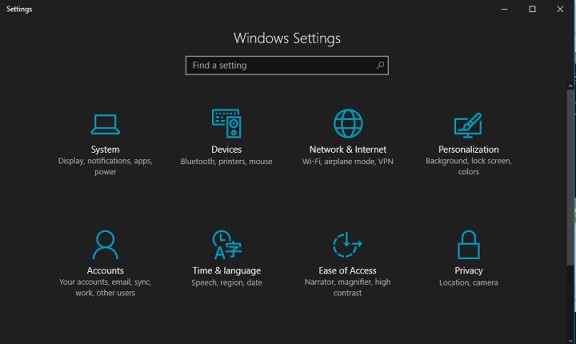
Personalization on windows screen image - Colors: Go to the subcategory called colors in the personalization screen. It’s located to the left of your screen.
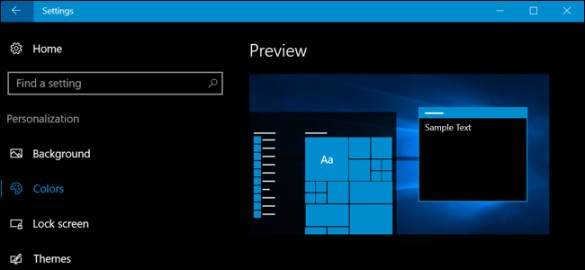
windows theme preview image - Choose dark: select choose your color to custom. Below that you should choose the dark mode for both windows and apps modes.
Recommended: Dark mode on windows 8
This will set the windows interface to turn dark immediately. It also works for most of the applications windows 10 supports. But in order to change for every other application, you will have to follow the below settings.
- Click on Settings from your start menu.
- Select ease of access from the settings menu.
- Under the vision settings, select high contrast.
This will turn all the applications screens like word, file explorer, etc. to go black and this isn’t very appealing, to be honest. Or you can directly go to
- Go to ‘Settings’.
- Select ‘personalization’.
- Click on ‘color’.
- Select choose your color to ‘dark’ in the drop-down menu.
It always depends on the taste of the individual but there is no harm in trying anything.
How to turn on Night light in windows 10
Apart from these windows 10 has also provided a night light option. This option will turn your screen to warm white so that it soothes your eyes and block any remaining blue lights. To enable this feature to follow the steps below.
- Tap the notification bar on the extreme bottom right of your screen.
- Click on expand.
- Select night light from the available options.
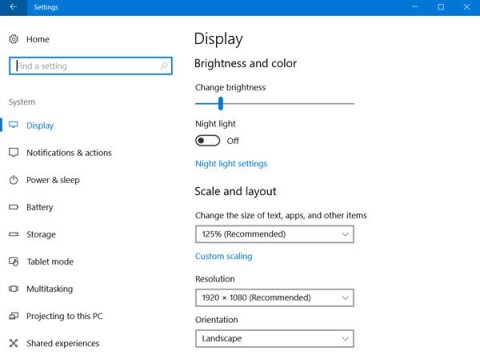
enable night light mode on windows - This will instantly turn the screen to warm white.
Checkout: Top 5 Games for Android,windows & iOS-2020 {Updated}
Final summary
Even though they were a little late, windows did come up with the night light and dark mode options. It is always better to use the available features since we know that blue light is not so good for the eye. The warm yellow light will soothe your eye and the usage of dark mode reduces the damage to your health in the long run. This is everything that we wanted to share with you in this article. We hope that you have found the answers to most of your questions.
Leave a Reply